15 ways to have a great Skype Lesson Experience
1.) Set up a location that allows you everything you need for your session
Think ahead - make sure you have everything you might need for your session. Music books, notebooks, paper, recording device, microphone, headphones, assignments, etc.
2.) [Not Required, but Recommended] - Get an easy to use USB Microphone
This will greatly enhance your outgoing audio quality, and they’re plug and play! I use an Apogee MiC for this - handy, and really useful! It also plugs right into your iPhone or iPad and turns either device into a field recorder.
3.) Come Prepared
This may seem like a no brainer, but the most effective sessions result from being prepared with all of the required materials. It is not a practice session, it is a time to get new ideas about the things you’ve been working on.
4.) Have Questions about the Material
Again, being prepared with questions will keep the session on task, and will allow you to get the most out of your teacher. The question should be topical and relevant to the assignments.
5.) Be Self Motivated.
Taking lessons through an online source already proves that you’re hungry for the information. So take that as the inspiration to stay motivated throughout the course of your study. Sometimes it can feel a bit disconnected from your instructor, but if you stay highly engaged, so will they!
6.) Have an external speaker handy.
If you need to play along with a recording, or play to a metronome or backing track, it is super helpful to have an external speaker source nearby so you can play along to it. This is very helpful for your teacher as it helps give greater context to what you’re playing as it relates to a time keeper (and in case the connection gets funny!).
7.) Ensure your bandwidth settings are set up.
Go into your Skype settings and make sure you allow the application to run with as much bandwidth (i.e. speed) that it needs! Do a quick google search for this if you don’t know how to adjust.
8.) Close all non-essential computer programs running in the background.
Allowing your computer as much processing power as you can, will allow your video conferencing software to run as optimally as it can on your machine. Other applications open in the background can run down the processing speed of your computer, and make for a poor connection, or choppy audio/video.
9.) Make sure there is not a light source directly behind you.
If there’s light coming from right behind you (i.e. a window) it is very hard for the computer to auto-adjust the contrast every time that you move around. This makes for an uncomfortable experience for the viewer. Just close the blinds.
10.) Try to optimize your session time.
Try and schedule your session at a time when you’ll have use of most of your home's internet connection. If you’ve got three siblings streaming videos while you’re trying to have a session - it might not result in the best connection.
11.) Keep track of your assignments.
It sounds easy, but trust me, students often forget what they’re supposed to be working on. If you use an online service like Google Docs you can share a document, and both of you can add comments to your assignments.
12.) Use a practice journal.
13.) Don’t be afraid to ask questions.
If there is a problem be sure to speak up. If you don’t understand, make sure that you ask for clarification. We’re aiming to share and to learn! We can always explain something another way (or at least try our best to!)
14.) Talk about your plans.
Let your instructor know about life plans, goals, and aspirations. It helps them to understand where you are headed, and to create a course of action that will lead you toward it! If we don’t know where you are trying to go, it’s hard to get you on the right track.
15.) Be open.
Be open to suggestions, even if you they seem strange or off topic at first. You never know what plans your instructor might have. There’s a reason you’re investing your time and money with them, try to implement what they have to say.
Other suggestions? Would love to hear them in the comments below!